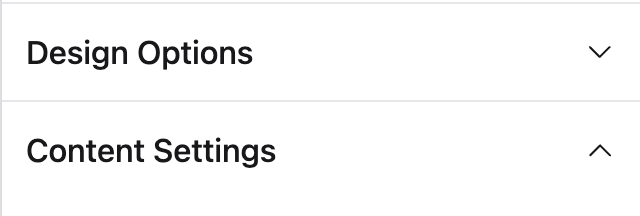Setting Types
Bagisto Visual includes a range of setting types like text inputs, color pickers, toggle switches, dropdowns, and more. These ready-made types make it easy for developers to offer flexible customization options in sections, blocks, and themes — all through the visual editor.
Standard Setting Attributes
Every setting type supports a few standard attributes:
| Attribute | Description | Required |
|---|---|---|
id | The unique identifier for the setting. | Yes |
label | The text label shown to merchants. | Yes |
default | The default value assigned to the field. | No |
info | Optional helper text shown below the field. | No |
Available Setting Types
Text
Single-line text input. Useful for headings, labels, and short descriptions.
In addition to the standard attributes, Text type settings have the following attribute:
| Attribute | Description | Required |
|---|---|---|
placeholder | A placeholder value for the input. | No |
use BagistoPlus\Visual\Settings\Text;
public static function settings(): array
{
return [
Text::make('title', 'Heading')
->default('Welcome to our store')
->placeholder('Enter heading here...'),
];
}In Blade:
@if ($section->settings->text)
<h1>{{ $section->settings->text }}</h1>
@endif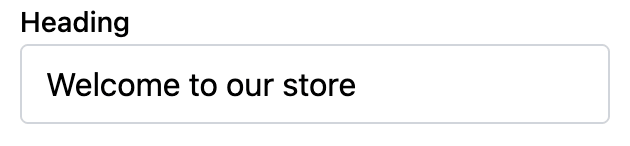
Textarea
Multiline text input. Useful for longer descriptions or rich content areas.
In addition to the standard attributes, Textarea type settings have the following attribute:
| Attribute | Description | Required |
|---|---|---|
placeholder | A placeholder value for the textarea. | No |
use BagistoPlus\Visual\Settings\Textarea;
public static function settings(): array
{
return [
Textarea::make('description', 'Store Description')
->default('This is your store description.')
->placeholder('Write something about your store...'),
];
}In Blade:
@if ($section->settings->description)
<p>{{ $section->settings->description }}</p>
@endif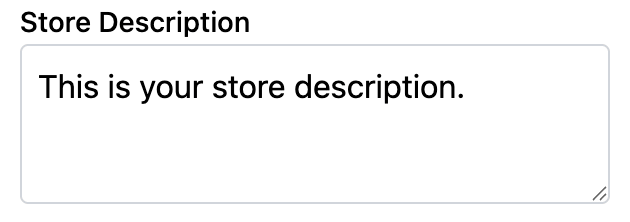
Checkbox
Simple true/false toggle. Useful for enabling or disabling features.
Checkbox settings do not have any additional attributes beyond the standard attributes.
use BagistoPlus\Visual\Settings\Checkbox;
public static function settings(): array
{
return [
Checkbox::make('show_banner', 'Show Banner')
->default(true),
];
}In Blade:
@if ($section->settings->show_banner)
<div class="banner">
<!-- Banner content here -->
</div>
@endif
INFO
If default is unspecified, it defaults to false.
Radio
Single option selection via radio buttons. Useful for choosing between predefined mutually exclusive options.
In addition to the standard attributes, Radio type settings have the following attribute:
| Attribute | Description | Required |
|---|---|---|
options | Array of options formatted as 'value' => 'Label' or [ 'value' => ..., 'label' => ... ] | Yes |
use BagistoPlus\Visual\Settings\Radio;
public static function settings(): array
{
return [
Radio::make('alignment', 'Alignment')
->options([
'left' => 'Left',
'center' => 'Center',
'right' => 'Right',
])
->default('center'),
];
}Alternative format:
Radio::make('alignment', 'Alignment')
->options([
['value' => 'left', 'label' => 'Left'],
['value' => 'center', 'label' => 'Center'],
['value' => 'right', 'label' => 'Right'],
])
->default('center');In Blade:
<div class="text-{{ $section->settings->alignment }}">
<!-- Content -->
</div>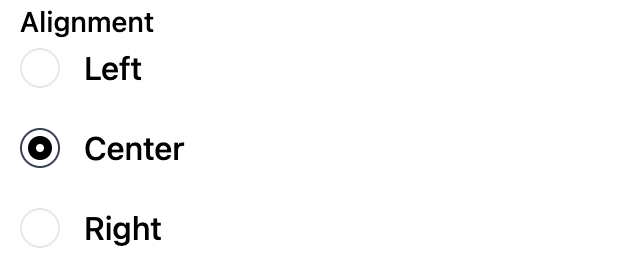
INFO
If default is unspecified, then the first option is selected by default.
Select
Dropdown selection. Useful for choosing from a list of predefined options.
In addition to the standard attributes, Select type settings have the following attribute:
| Attribute | Description | Required |
|---|---|---|
options | Array of options formatted as 'value' => 'Label' or [ 'value' => ..., 'label' => ... ] | Yes |
use BagistoPlus\Visual\Settings\Select;
public static function settings(): array
{
return [
Select::make('layout', 'Layout Style')
->options([
'grid' => 'Grid',
'list' => 'List',
])
->default('grid'),
];
}Alternative format:
Select::make('layout', 'Layout Style')
->options([
['value' => 'grid', 'label' => 'Grid'],
['value' => 'list', 'label' => 'List'],
])
->default('grid');In Blade:
<div class="layout-{{ $section->settings->layout }}">
<!-- Content displayed based on layout type -->
</div>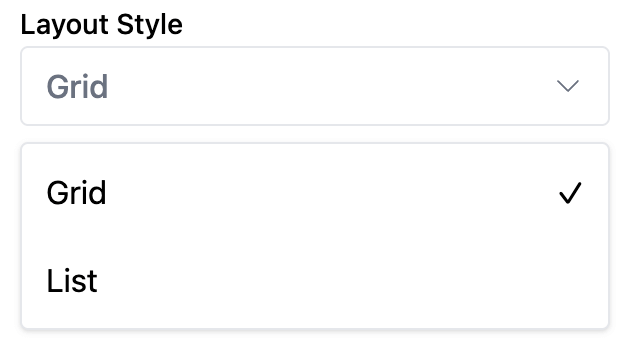
INFO
If default is unspecified, then the first option is selected by default.
Range
Numeric slider input. Useful for values like spacing, number of columns, or padding.
In addition to the standard attributes, Range type settings have the following attributes:
| Attribute | Description | Required |
|---|---|---|
min | Minimum value allowed | Yes |
max | Maximum value allowed | Yes |
step | Increment steps (default 1) | No |
unit | Optional label for unit display | No |
use BagistoPlus\Visual\Settings\Range;
public static function settings(): array
{
return [
Range::make('columns', 'Number of Columns')
->min(1)
->max(6)
->step(1)
->unit('cols')
->default(3),
];
}In Blade:
<div class="grid-cols-{{ $section->settings->columns }}">
<!-- Grid content with dynamic columns -->
</div>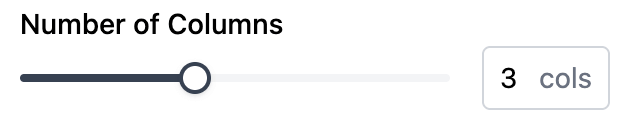
INFO
If default is unspecified, it defaults to the minimum value.
Number
Single-line numeric input. Useful for entering quantities, prices, padding, margins, and other number-based configurations.
In addition to the standard attributes, Number type settings have the following attribute:
| Attribute | Description | Required |
|---|---|---|
placeholder | A placeholder value for the input. | No |
use BagistoPlus\Visual\Settings\Number;
public static function settings(): array
{
return [
Number::make('max_width', 'Max Width')
->default(1200)
->placeholder('Enter a maximum width...'),
];
}In Blade:
<div style="max-width: {{ $section->settings->max_width }}px;">
<!-- Content -->
</div>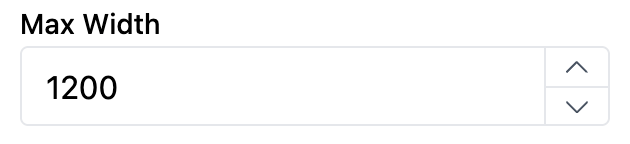
Color
Color picker input. Useful for background colors, text colors, or brand-related customization.
When accessing a color setting inside Blade, the value is either:
null(if no color selected)- an instance of
matthieumastadenis\couleur\Color
use BagistoPlus\Visual\Settings\Color;
public static function settings(): array
{
return [
Color::make('background_color', 'Background Color')
->default('#92400e'),
];
}In Blade:
@if ($section->settings->background_color)
<div style="background-color: {{ $section->settings->background_color }};">
<!-- Content -->
</div>
@endif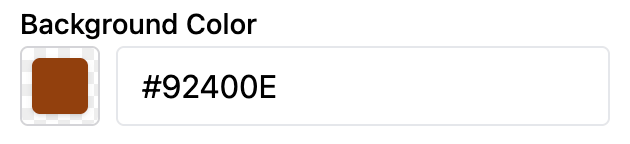
Link
URL input field. Useful for buttons, banners, images, and any elements that need a hyperlink.
The Link setting allows the merchant to either:
- Enter a custom URL manually
- Select a resource (like a Product, Category, or CMS Page) directly from the store
use BagistoPlus\Visual\Settings\Link;
public static function settings(): array
{
return [
Link::make('cta_link', 'Call to Action Link')
->default('/'),
];
}In Blade:
@if ($section->settings->cta_link)
<a href="{{ $section->settings->cta_link }}">
Browse Collection
</a>
@endif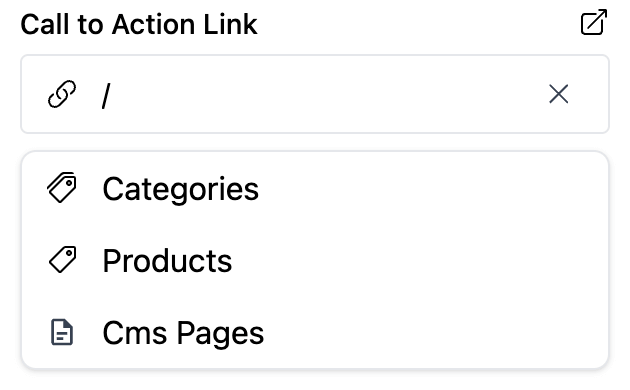
Image
Image picker input. Useful for banners, logos, thumbnails, or any visual element.
The merchant can:
- Upload a new image
- Pick an existing image from the media library
use BagistoPlus\Visual\Settings\Image;
public static function settings(): array
{
return [
Image::make('banner_image', 'Banner Image'),
];
}In Blade:
@if ($section->settings->banner_image)
<img src="{{ $section->settings->banner_image }}" alt="Banner" />
@endif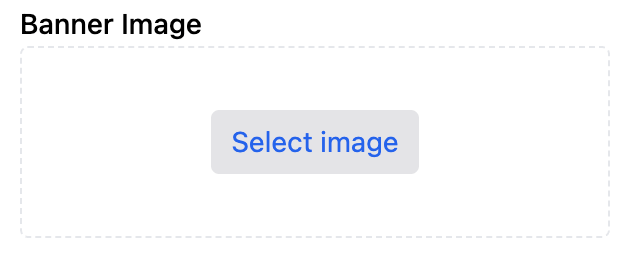
Category
Dropdown selector input. Useful for allowing the merchant to select a category from the store catalog.
When accessing a category setting inside Blade, the value is either:
null(if no category selected)- an instance of the
Webkul\Category\Models\Categorymodel
use BagistoPlus\Visual\Settings\Category;
public static function settings(): array
{
return [
Category::make('featured_category', 'Featured Category'),
];
}In Blade:
@if ($section->settings->featured_category)
<x-shop::category-card :category="$section->settings->featured_category" />
@endif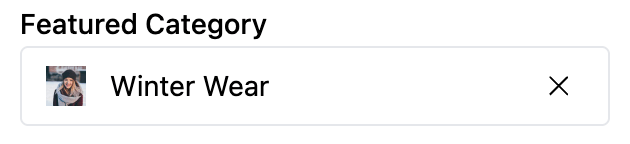
Product
Dropdown selector input. Useful for allowing the merchant to select a product from the store catalog.
When accessing a product setting inside Blade, the value is either:
null(if no product selected)- an instance of the
Webkul\Product\Models\Productmodel
use BagistoPlus\Visual\Settings\Product;
public static function settings(): array
{
return [
Product::make('featured_product', 'Featured Product'),
];
}In Blade:
@if ($section->settings->featured_product)
<x-shop::product-card :product="$section->settings->featured_product" />
@endif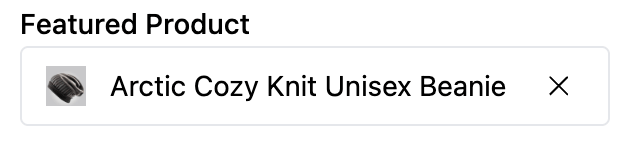
CmsPage
Dropdown selector input. Useful for allowing the merchant to select a CMS page from the store.
When accessing a CMS page setting inside Blade, the value is either:
null(if no page selected)- an instance of the
Webkul\CMS\Models\CmsPagemodel
use BagistoPlus\Visual\Settings\CmsPage;
public static function settings(): array
{
return [
CmsPage::make('policy_page', 'Policy Page'),
];
}In Blade:
@if ($section->settings->policy_page)
<a href="{{ route('cms.page', $section->settings->policy_page->url_key) }}">
{{ $section->settings->policy_page->page_title }}
</a>
@endif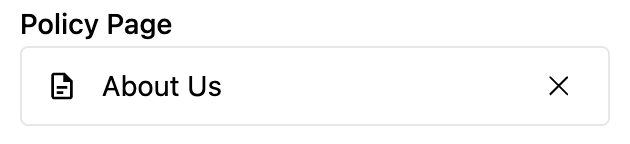
RichText
WYSIWYG rich-text editor input. Useful for inserting formatted content like paragraphs, lists, links, and formatted text.
RichText fields support the following basic formatting options:
- Bold
- Italic
- Underline
- Paragraph
- Headings
- Bullet list
- Ordered list
In addition to the standard attributes, RichText type settings have the following attribute:
| Attribute | Description | Required |
|---|---|---|
inline | Whether the editor should be rendered inline. | No |
use BagistoPlus\Visual\Settings\RichText;
public static function settings(): array
{
return [
RichText::make('content', 'Content Block'),
RichText::make('highlight', 'Highlight Text')
->inline(),
];
}In Blade:
@if ($section->settings->content)
<div class="richtext">
{!! $section->settings->content !!}
</div>
@endif
@if ($section->settings->highlight)
<span class="highlight">
{!! $section->settings->highlight !!}
</span>
@endif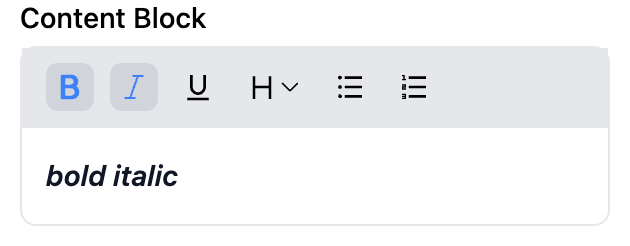
Font
Font picker input. Useful for allowing merchants to select fonts from the Bunny Fonts catalog.
Font settings allow the merchant to select a web-safe font that is automatically loaded from Bunny Fonts.
use BagistoPlus\Visual\Settings\Font;
public static function settings(): array
{
return [
Font::make('heading_font', 'Heading Font')->default('roboto'),
];
}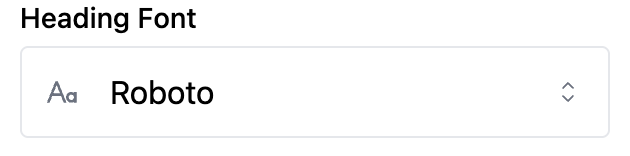
In Blade:
@if ($section->settings->heading_font)
<h1 style="font-family: '{{ $section->settings->heading_font }}', sans-serif;">
<!-- Content with dynamic font -->
</h1>
@endifThis will render as:
<h1 style="font-family: 'Roboto', sans-serif;">
<!-- Content with dynamic font -->
</h1>Additionally, you may use the following snippet to render any resources necessary to load the font
@pushOnce('styles')
{{ $section->settings->heading_font->toHtml() }}
@endPushOnceWill render:
<link rel="preconnect" href="https://fonts.bunny.net" />
<link href="https://fonts.bunny.net/css?family=roboto:" rel="stylesheet" />Icon
Icon selection input. Useful for allowing merchants to choose an icon from the installed Blade Icon sets.
Bagisto Visual ships with the Lucide icon set pre-installed by default. Developers can manually install and configure additional Blade Icons (like Heroicons, Tabler Icons, etc.) if needed.
use BagistoPlus\Visual\Settings\Icon;
public static function settings(): array
{
return [
Icon::make('button_icon', 'Button Icon'),
];
}In Blade:
@if ($section->settings->button_icon)
<!-- Using @svg Blade directive -->
@svg($section->settings->button_icon, ['class' => 'w-6 h-6'])
<!-- Alternatively, manual rendering -->
{!! $section->settings->button_icon->render(['class' => 'w-6 h-6']) !!}
@endifColorScheme
The ColorScheme setting allows merchants to choose a color scheme defined by the theme. Each color scheme is a named palette of colors (e.g., background, text, primary, etc.) and is defined in the theme using a ColorSchemeGroup.
This setting is typically used in section settings to let the merchant apply predefined styles to specific areas of the storefront.
This setting does not define color schemes — it only lets the merchant pick one from those defined in the theme.
use BagistoPlus\Visual\Settings\ColorScheme;
public static function settings(): array
{
return [
ColorScheme::make('color_scheme', 'Color Scheme')
->default('default'),
];
}This creates a dropdown in the visual editor populated with all color schemes defined by the theme’s ColorSchemeGroup.
In Blade:
The recommended way to use the selected color scheme in your view is:
<div {!! $section->settings->color_scheme->attributes() !!}>
<!-- Section content -->
</div>This will output:
<div data-color-scheme="light">
<!-- ... -->
</div>This is used to scope the color schemes tokens to this block.
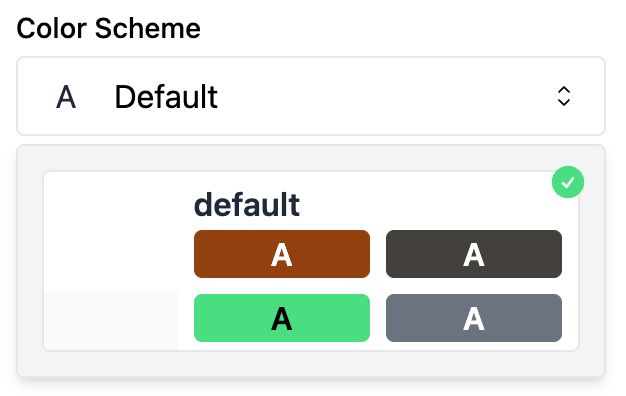
ColorSchemeGroup
The ColorSchemeGroup setting type allows theme developers to define a set of named color schemes that merchants can reuse across multiple sections. Each color scheme is a collection of color roles (like background, text, primary, etc.) and can be selected using a ColorScheme setting within any section.
This is typically defined once in your theme’s config/settings.php and is editable by the merchant.
- Acts as the central registry of available color schemes
- Enables consistency in color use across sections
- Can be extended or modified by the merchant in the theme editor
Usage in config/settings.php
use BagistoPlus\Visual\Settings\ColorSchemeGroup;
return [
ColorSchemeGroup::make('color_schemes', 'Color Schemes')
->schemes([
'light' => [
'label' => 'Light',
'tokens' => [
'background' => '#ffffff',
'on-background' => '#111827',
'primary' => '#4f46e5',
'...'
],
],
'dark' => [
'label' => 'Dark',
'tokens' => [
'background' => '#111827',
'on-background' => '#f9fafb',
'primary' => '#6366f1',
'...'
],
],
]),
];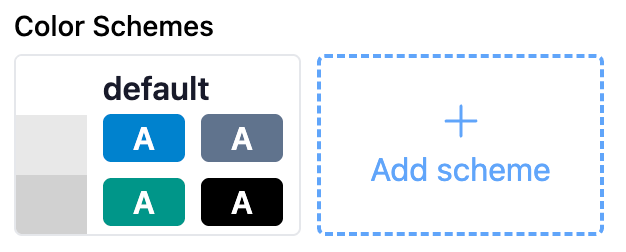
Scheme Format
Each scheme is an array with:
- A unique key (e.g.,
light,dark,brand) - A label (used in the dropdown)
- A
tokensarray with color roles (e.g.,background,on-background,primary, etc.)
[
'light' => [
'label' => 'Light',
'tokens' => [
'background' => '#ffffff',
'on-background' => '#111827',
'primary' => '#4f46e5',
]
]
]Behavior in the Theme Editor
- Merchants can add, edit, or remove color schemes directly from the theme editor
- They can:
- Rename schemes
- Change color values
- Any section using a
ColorSchemesetting will automatically reflect the updated list
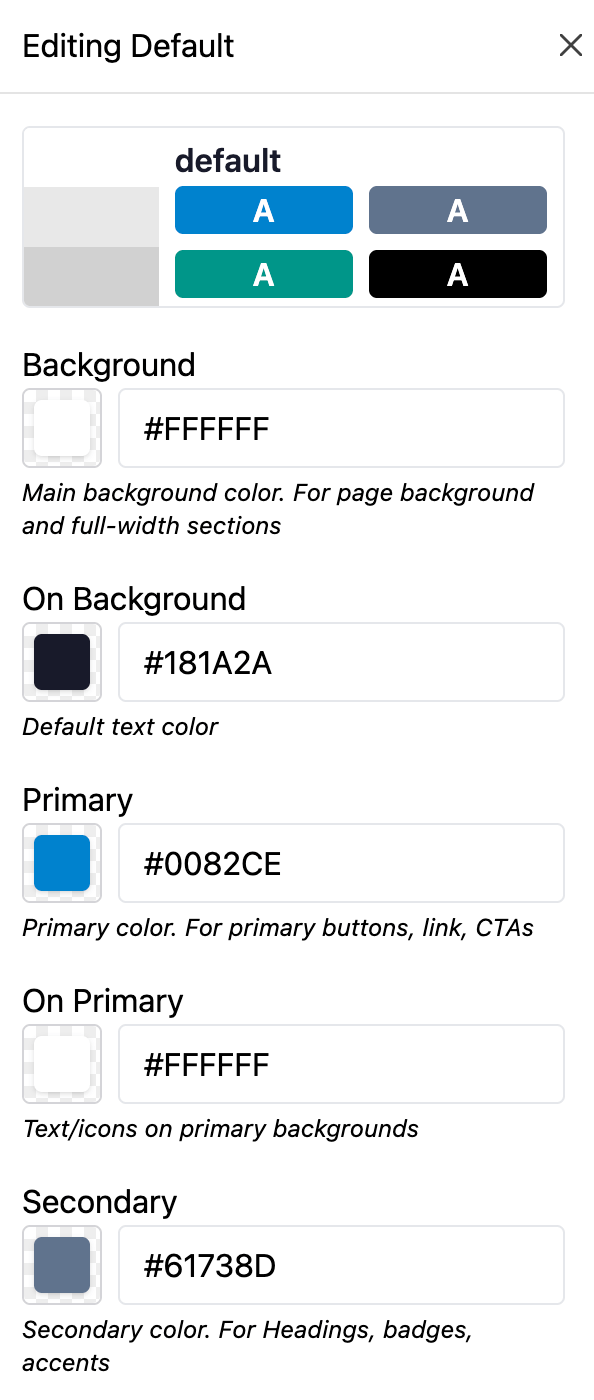
Blade Usage
The ColorSchemeGroup setting is not accessed directly in sections. However, theme developers must output CSS variables for every scheme so that sections using ColorScheme can style themselves accordingly.
Each scheme should be scoped using a data-color-scheme attribute:
<style>
[data-color-scheme='light'] {
--color-background: #ffffff;
--color-on-background-text: #111827;
--color-primary: #4f46e5;
}
</style>💡 Suggestion: Include Brand Color Shades
For primary or accent colors, it’s recommended to output shades (like Tailwind’s colors).
<style>
[data-color-scheme="light"] {
--color-background: #ffffff;
--color-on-background: #111827;
--color-primary: #4f46e5;
--color-primary-50: ...;
--color-primary-100: ...;
...
--color-primary-950: ...;
}
</style>These can be used in components via var(--color-primary-500) for consistent, scalable design.
If you are using tailwindcss, you could just use utility classes:
<section class="bg-background text-on-background">
<button class="px-3 py-2 bg-primary text-on-primary hover:bg-primary-600 active:bg-promary-700">
Primary button
</button>
</section>Bagisto Visual provides a helper method to generate the full CSS output automatically from the theme's color schemes:
{{-- layouts/default.blade.php --}}
<style>
@foreach ($theme->settings->color_schemes as $scheme)
[data-color-scheme="{{ $scheme->id }}"] {
{!! $scheme->outputCssVars() !!}
}
@endforeach
</style>- This will loop over every scheme
- Output all defined colors as
--color-*tokens - Automatically generate shades for brand color roles
Notes
- Only one
ColorSchemeGroupshould be defined per theme - Sections do not define color schemes — they reference them via the
ColorSchemesetting - If no
ColorSchemeGroupis defined,ColorSchemefields will not be functional
-> Read more about color schemes
Header
Visual divider or label inside settings groups. Useful for organizing complex settings panels into meaningful sections.
Unlike other settings, the Header type:
- Does not require an
id - Only needs a label (text that will be displayed as a title)
- Does not produce any setting data (not available inside Blade)
use BagistoPlus\Visual\Settings\Header;
use BagistoPlus\Visual\Settings\Color;
use BagistoPlus\Visual\Settings\Text;
public static function settings(): array
{
return [
Header::make('Design Options'),
Color::make('background_color', 'Background Color')
->default('#ffffff'),
Color::make('text_color', 'Text Color')
->default('#000000'),
Header::make('Content Settings'),
Text::make('heading', 'Heading Text')
->default('Welcome to our store'),
Text::make('subheading', 'Subheading Text')
->default('Discover amazing products'),
];
}Note: Header settings are only used inside the theme editor to visually group fields. They are not available inside Blade templates.